Welcome to Moda Fabrics!
Playing...
Playing...
It's okay. I'm used to it - and I really do understand.
Since I spend a good part of my work day surrounded by fabric and thinking about quilts, it stands to reason that you'd think I'm mostly playing. I have to confess that today was one of those days as I was trying out - it sounds better than "playing" - with a new diversion. (That sounds better than "toy.")
At the top of the page, right under Cutting Table, do you see where it says Palette Builder? .
It's a link to a really cool widget - a palette builder. What makes this one so great is that it's color-coded to Moda Bella Solids - almost 300 of them! But I'm getting ahead of myself...
Color palettes are everywhere - if you've ever been on Pinterest, you've seen them by Design-Seeds, Color Palettes and others.
They're pretty and they're useful for decorating schemes - and maybe perhaps for finding or jump-starting a color scheme for a quilt.
But what if you want to make a quilt to go with a particular something - a Moda fabric, a piece of vintage or home dec fabric, your kid's artwork or your grandmother's hand-painted vase? That's where Palette Builder by Play Crafts is genius - and so much fun. You wanted to be able to find the Bella Solids to go with your fabrics? Here's a great starting point.
The first thing to do is take a picture of your fabric - or whatever it is that you'd like to "match".
Any kind of camera will work - cellphone, tablet, 35mm or point-and-shoots. But - there's a caveat. The better your picture - the more accurate the colors and lighting, the better your results will be. "Natural light" is best so long as there aren't any shadows or glare. And pay attention to what kind of background your fabric has as it can affect the exposure of the camera, thereby altering the accuracy of the color in the image - a light or white background for the fabric or item is usually best. And no filters!
Upload your image - this is a picture of a fabric from the "coming soon" Aloha Girl collection by Fig Tree Quilts. And voila!
Look closely at the image of the fabric - you should see six small white circles. Each circle is focusing on a single color - it's highlighting the color under that specific point on the fabric.
Now look what happens to the palette when I move those circles...
Move the little circles and the colors change - as do the "corresponding" Bella Solids.
What this means is that if you're trying to "match" colors in your fabric, you're going to have to use the Palette Builder and a Bella Solids color card to find the best Bella solids for your purpose.
This is how the Bella Solids in the two palettes actually look with the Aloha Girl fabric. (There are only five fabrics in the palette on the left because the Night Sky blue on the right is in both palettes.)
From the first palette, I like the Cobalt, Light Lime and Peach. The Flax and Kansas Red... not so much. In the second palette, I like the Geranium but it's also a bit bright. The Chartreuse, Canary, Pink and Snow are all good but I'm not completely sold on the Night Sky - it would depend on my pattern and what I needed this color for. As for the Snow, it works but with very few exceptions, No. 60 Ivory always works best with Fig Tree fabrics.
Because the colors can vary based on the location of a dot - and the accuracy of the image - this really is a starting point. It's a good one but it's not perfect. So it's a terrific tool to help build a color palette of complementary colors, and to help find good coordinating colors for Bella Solids.
Did I mention that the Palette Builder can also match your fabric to colors of Aurifil thread?
There are several things I think important to keep in mind as you start using Palette Builder:
- While you can take the photos with your cellphone or tablet, moving the little circles works best on a desktop/laptop computer.
- The palette can be saved to your computer. Depending on your browser and settings, the file will either download into a default directory - probably Downloads - or open a file browser to let you choose where to save the image.
- When I saved the palette, it saved it as a PNG. file. I converted the files to JPEGs in Photoshop because that usually works best for blogging.
- The saved palette will not show the little white dots - I used a screen-shot/snip to save these images/palettes because I wanted to be able to show you how moving the dots would change the palette.
- When you save the palette, double-check the image to make sure the entire number is included. On the image below, the last part of the number for Bella Solids Deep Burgundy had been cropped by Palette Builder.
It's also fun to play with.
And...
For more information about Palette Builder, I recommend visiting the Play Crafts website. There are patterns, tutorials and other interesting, informative stuff. You can have fun playing.
Me? I'm off to take more pictures.
And work. Right.

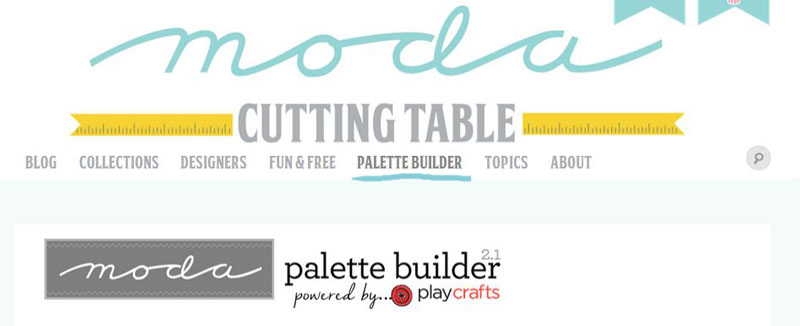







Comments